|
Return to Support index.
When hosting is setup with Baremetal you get an email containing this information:
<userid> | your_username
<password> | your_password
<domain> | www.your_domain_name.baremetal.com (temporarily)
| www.your_domain_name (when completed)
<directory> | your_web_folder
For sake of these instructions we will use your_domain_name in place of what your domain name actually is, your_username
in place of your actual username and your_password in place of your actual password, so change the used examples to what you
have been provided in your setup info.
Important note: these instructions are basic instructions for Microsoft Windows users, using the Internet Explorer Browser only.
These instructions do not apply to other browsers such as Firefox, Mozilla or Netscape which while they may have some built in FTP
ability, they will function different. Also Mac users that use Internet Explorer may not have the same features as Windows users do
also, due to the way the operating system works with moving files around, copy and paste etc.
For these instructions using your Internet Explorer browser you would then type in:
ftp://your_username@your_domain_name/your_web_folder/ into your address bar.
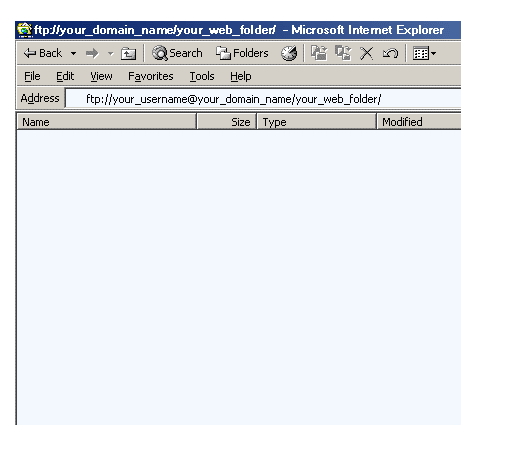
That should prompt you to login with your password. If not go to:
File> Login as.. on your top browser menu and login with your_username and your_password.
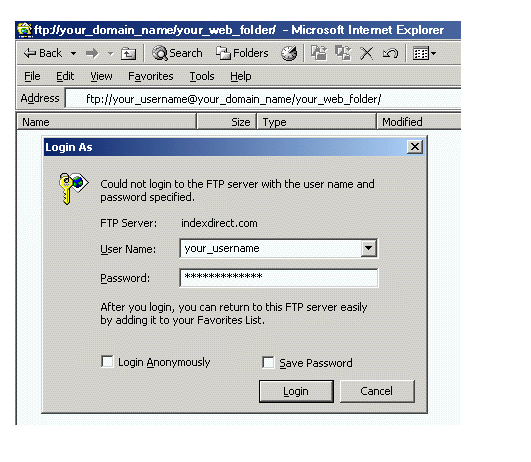
The folder where you put your web files is the your_web_folder folder and by going to
ftp://your_username@your_domain_name/your_web_folder/ you are already in that folder.
If you happen to back up a folder you should leave the your_web_folder.vmail folder alone as that is where your email is and if
you change or delete any of this you could break your email.
Then (if you are using Internet Explorer and are on windows) you can copy files on your harddrive and paste into this ftp window which
essentially uploads these files. This requires you know where your files are on your harddrive. Your windows file system is found in
Windows Explorer, (not to be confused with Internet Explorer). You can find Windows Explorer in many places but we will explain
one for these instructions. On your desktop you will see "My Computer". Right click on "My Computer", then left click on
"Explore". There you should see your floppy drives, your hard drive and cdrom drives with + plus signs beside them. When you
left click the plus sign or double click the drive name, you will expand the file listings to see folders within that drive. From there
you continue to click on the folders to see the contents of each folder until you find the location of your web files you have
published on your computer.
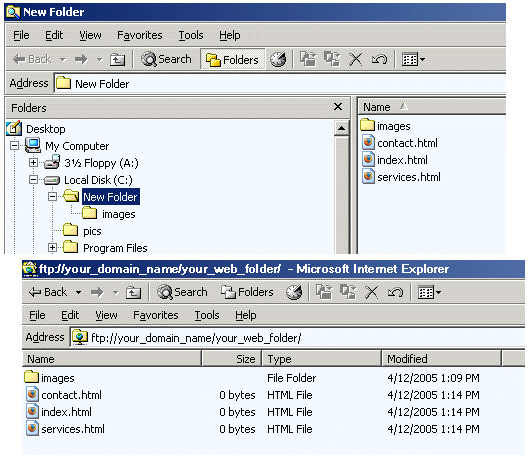
To now upload folders or files to your web folder you copy the files or folders on your hard drive and paste these files into this
Internet Explorer browser FTP window, in the folder that you wish these files to be in. (Like with dealing with files on your hard
drive you need to be in the right directory for whatever files you are working with). Using window sizing and positioning you can get
your Windows Explorer Window beside the Internet Explorer Window for ease of copying and pasting.
Copy and paste or menu items that are on your right mouse button click. When you click on a file on your hard drive and right click on
it, one of the options is to copy. Then when you click into the FTP browser window on your Internet Explorer window, you should see
paste as an option.
If you are using a different FTP programs you should read their help instruction documentation. The info you need to know is
your_domain_name, your_username and the your_password for that user. Using a standard FTP program is often much easier as most standard
FTP programs allow you to see files on your harddrive on a left screen window, and your files on the server in your right hand window.
There are usually arrows then pointing in the direction that you would like files to move in. If you are looking for a free FTP program
you may find something on http://download.com or
http://tucows.com
| 
