Eudora Port Settings
Eudora does not let you change the SMTP port by default. Follow
the instructions below to change this:
-
Open Windows Explorer and locate the Eudora Install folder (This should be
C:\Program Files\Qualcomm\Eudora ... but it might have been installed somewhere else.)
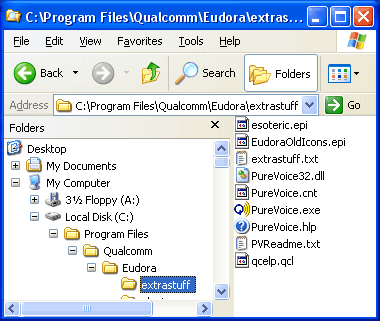
-
There should be an "extrastuff" folder inside the main Eudora
folder. There should be an "esoteric.epi" inside that folder.
Copy that file from the into the main Eudora folder.
-
Shutdown Eudora if it is running. Start Eudora.
-
Go to the Tools menu in Eudora and select 'Options...' .
-
Scroll down to "Ports" and click on it.
You should see this window below:
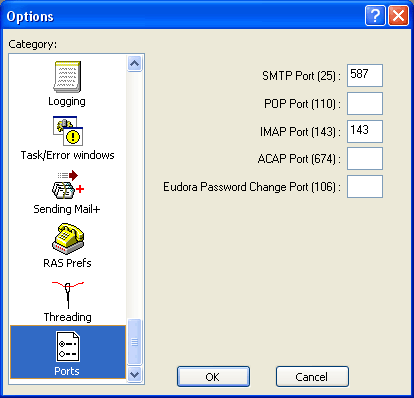
-
Change the SMTP Port to 587 and click on OK.
If this doesn't work, please contact support@baremetal.com for
further help.
| 
